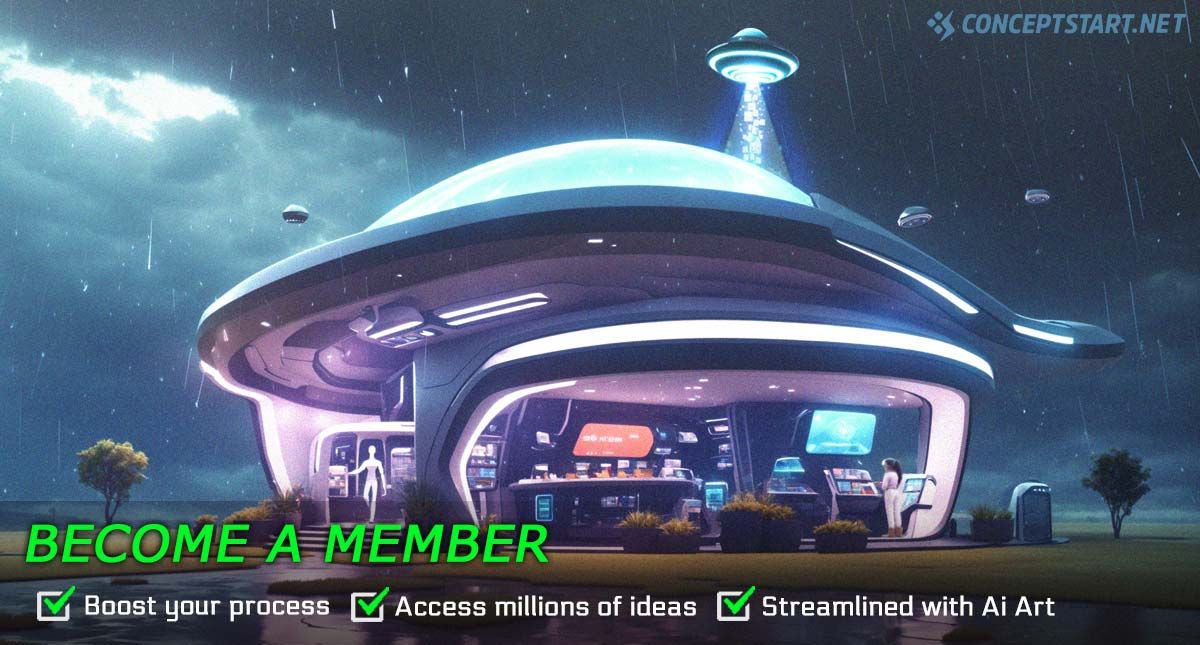Becoming A Member
-
Free Vs. Members
 Non members can enjoy up to 8 ideas per day choosing from Characters, Landscapes, Creatures or Easy Things to Draw. Members will get full access to all of the idea generators for a much broader range of inspiration, including all the other features to tweak and edit ideas, save ideas add notes to ideas. Higher Tier memberships give access to the Mood Board Generator and Art based learning Task Generators.
Non members can enjoy up to 8 ideas per day choosing from Characters, Landscapes, Creatures or Easy Things to Draw. Members will get full access to all of the idea generators for a much broader range of inspiration, including all the other features to tweak and edit ideas, save ideas add notes to ideas. Higher Tier memberships give access to the Mood Board Generator and Art based learning Task Generators. -
Sign up process
 You can click to view membership types here. There's a number of different memberships on offer starting from $15 for 3 months. The more you invest, the better the deal becomes. You can always upgrade to a later package though at a similar rate, but not quite as good as the upfront cost
You can click to view membership types here. There's a number of different memberships on offer starting from $15 for 3 months. The more you invest, the better the deal becomes. You can always upgrade to a later package though at a similar rate, but not quite as good as the upfront costPayment process
 Payments currently uses PayPal and Stripe which make it quick, easy and secure. Simply fill in your username and email, click Pay Now and you’ll be taken through the necessary steps in the payment process. ALL payments are a one-time fee.
Payments currently uses PayPal and Stripe which make it quick, easy and secure. Simply fill in your username and email, click Pay Now and you’ll be taken through the necessary steps in the payment process. ALL payments are a one-time fee.Renewal Process
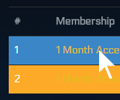 If your membership has expired, you can renew via your Profile. There is link for your Membership Subscriptions in the Menu under Profile. From here you will see your subscription(s), simply click the Hyperlink and follow the instructions on the following page.
If your membership has expired, you can renew via your Profile. There is link for your Membership Subscriptions in the Menu under Profile. From here you will see your subscription(s), simply click the Hyperlink and follow the instructions on the following page.
You can have multiple membership types for your account for different types products and services. An overview of your memberships are found in your Saved Ideas Page.
Using the Brief idea Generator
- Selecting Criteria
- Generate your Idea
- Profile Page
- Shuffle Icon
- Repeat Icon
- Saving Ideas
- Adding Notes
- Search Notes
- Private Briefs
-
Selecting Criteria
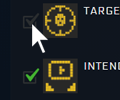 Ok, so let’s start by choosing the type of idea you want to generate. You can navigate them from the tabs at the top. So, what do you want to create??
Ok, so let’s start by choosing the type of idea you want to generate. You can navigate them from the tabs at the top. So, what do you want to create??For Non members, you can choose from Character, Creature, Environment and Easy Things to Draw. Members can access ALL of the existing generators such as Props, Mechs, Vehicles and so on. The generator will only generate results for those with icons that are checked. So uncheck and check the item first.
-
Generate your Idea
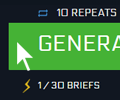 Now you have your preferences in place, simply click the Generate Brief button. Non members have 10 briefs per day, whereas members have 30 plus other functionality.
Now you have your preferences in place, simply click the Generate Brief button. Non members have 10 briefs per day, whereas members have 30 plus other functionality.
-
Profile Page
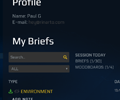 Each member will have their own Profile page where they can access all of their saved ideas, notes, moodboards and so on. This profile page will serve as the Members central navigation point for the website, and as the site grows Members will enjoy new perks, additional features and updates within their package deal.
Each member will have their own Profile page where they can access all of their saved ideas, notes, moodboards and so on. This profile page will serve as the Members central navigation point for the website, and as the site grows Members will enjoy new perks, additional features and updates within their package deal.
-
Shuffle Icon
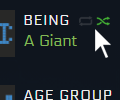 If you think there’s a particular variable that doesn’t fit the rest of the idea, you can always select the ‘Shuffle’ icon and then you’re next brief generated will keep all the other variables the same, but randomize the variable you want to change. This is useful for pushing your idea that bit further.
If you think there’s a particular variable that doesn’t fit the rest of the idea, you can always select the ‘Shuffle’ icon and then you’re next brief generated will keep all the other variables the same, but randomize the variable you want to change. This is useful for pushing your idea that bit further. -
Repeat Icon
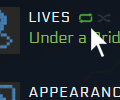 If there’s a particular variable you really like and you’re not too fond of the rest of the idea, then select the ‘Repeat’ icon. Your next generated brief will keep this 1 variable the same and randomize the rest.
If there’s a particular variable you really like and you’re not too fond of the rest of the idea, then select the ‘Repeat’ icon. Your next generated brief will keep this 1 variable the same and randomize the rest. -
Saving Ideas
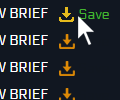 If there’s an idea you really like, look out for the save icon. By clicking this your idea will be saved and listed in your Profile page. This idea will also be taken out of the feed away from public view.
If there’s an idea you really like, look out for the save icon. By clicking this your idea will be saved and listed in your Profile page. This idea will also be taken out of the feed away from public view. -
Adding Notes
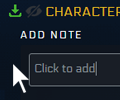 You can add notes to your ideas which is a great way to get your initial thoughts down, it also makes it easier to find your art ideas at a later date.
You can add notes to your ideas which is a great way to get your initial thoughts down, it also makes it easier to find your art ideas at a later date. -
Search Notes
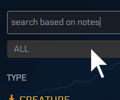 These notes are detected by the search facility found in your Profile page, which makes it so easy to find and access your ideas. You don’t need to be shy when it comes to saving!
These notes are detected by the search facility found in your Profile page, which makes it so easy to find and access your ideas. You don’t need to be shy when it comes to saving! -
Private Briefs
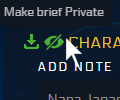 Ideas will often be searched and found via search engines like Google. You can make ideas exclusive to yourself by clicking the 'Private Eye' icon. If a public or member of the site tries to access your idea it will redirect them the brief expired page.
Ideas will often be searched and found via search engines like Google. You can make ideas exclusive to yourself by clicking the 'Private Eye' icon. If a public or member of the site tries to access your idea it will redirect them the brief expired page.
THE ART RESOURCE
-
Still Life
The Art Resource is designed to aid artistc growth through the observaton of Art Theory principles. These Still Life photos aim to capture varying forms of Colour and Light, Shadow, Materials, Shapes and dynamic lighting effects that come into play for you to learn and understand.
Select Criteria
The criteria by which you can learn is broken down into searchable topics: Subject, Perspective, Material, Light Source, Form Changes, Lighting Range and Lighting effects. Simply check the boxes under each tab to narrow down an image for you to study from. -
Character Poses
These photos offer a broad range of Character Poses that are designed to convey the mood of a Character with a 3 point lighting setup.
Select Criteria
The criteria by which you can source a Character Pose is broken down into topics such as Type of Pose, Side, Perspective, Gender, Weapon, Hand Position and head direction.
The long term goal is to have an extensive archive of Character poses with a ready made lighting setup to aid Concept Artists.
Mood board GENERATOR
-
Generate Your Mood Board
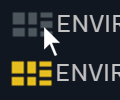 A Moodboard is useful for gathering reference and ultimately narrowing down a look and feel for the Art piece you're about to create! This amazing feature makes it easy to gather the resources you need to get started. The Moodboard generator works along side your brief and will automatically generate images for reference and inspiration based on the criteria in the brief. You get 4 Moodboard per day so make sure you choose your favorite briefs to work from!
A Moodboard is useful for gathering reference and ultimately narrowing down a look and feel for the Art piece you're about to create! This amazing feature makes it easy to gather the resources you need to get started. The Moodboard generator works along side your brief and will automatically generate images for reference and inspiration based on the criteria in the brief. You get 4 Moodboard per day so make sure you choose your favorite briefs to work from!Moodboards will only generate for Saved Briefs, so as soon as you save a brief you simply click the Grey Moodboard icon that will appear on the Generator, Profile or Brief page. Your moodboard will load within about 10 seconds.
-
Viewing the Mood Board
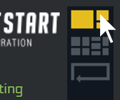 You can alternate the layout of your moodboard in 3 different states by clicking the icons to the top right of the moodboard. The default state is more of a Thumbnail view where there are more images on the screen at once but smaller in size, this is good to get an overall look and feel in one screen. The next layout zooms in slightly to get more clarity of an individual image. You might want to use this state when tweaking your moodboard (see below).
You can alternate the layout of your moodboard in 3 different states by clicking the icons to the top right of the moodboard. The default state is more of a Thumbnail view where there are more images on the screen at once but smaller in size, this is good to get an overall look and feel in one screen. The next layout zooms in slightly to get more clarity of an individual image. You might want to use this state when tweaking your moodboard (see below).
The final state is the image pop up. If there's an image you want to focus on, simply click to enlarge and view it in more detail. -
Tweaking Your Mood Board
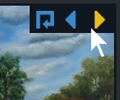 To make adjustments to your moodboard, you can use the left and right arrow icons to cycle through the images displayed for that particular variable. There's a Shuffle icon which will randomly select an image within the pool of images loaded.
To make adjustments to your moodboard, you can use the left and right arrow icons to cycle through the images displayed for that particular variable. There's a Shuffle icon which will randomly select an image within the pool of images loaded.
Do this until you are happy with the over all look and feel of your Moodboard. -
Save Mood Board
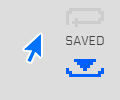 Make sure you Save the current state of your Moodboard by clicking the 'Save' icon in the bottom right hand side of your Moodboard. You can load this moodboard anytime you want without it counting as one of your daily 4. Once saved the icon will turn Yellow showing that there is a Moodboard loaded and saved for this brief.
Make sure you Save the current state of your Moodboard by clicking the 'Save' icon in the bottom right hand side of your Moodboard. You can load this moodboard anytime you want without it counting as one of your daily 4. Once saved the icon will turn Yellow showing that there is a Moodboard loaded and saved for this brief.
If you want to scrap this Moodboard and generate a fresh one for this brief, you can click 'New' button via the Profile page. You'll notice some different results appear for a different look and feel overall.
creating Artwork
-
Answering the Brief
When creating your artwork, it’s important to stick to the brief. Essentially you’re your own boss here but the briefs are a good way to guide your thinking process and help to prepare you for solving visual tasks in the Concept Art, Illustration and Art based industries.
You won’t always have the freedom to choose what to do, so practice being as creative as possible working with the brief in question.
Some industry based briefs will be more vague than others, if you want a more open brief then simply limit the criteria. -
Share & Inspire
We always love to see how our briefs have inspired individual, and we’d love your work to inspire others too! So, please take a moment to share you artwork.
You can tag us via Twitter or Facebook using #conceptstart or you can submit them to our Tumblr Blog submissions.conceptstart.net
Contact
Owner:
Paul Gilbert ~ Linked In Account
E-Mail:
This email address is being protected from spambots. You need JavaScript enabled to view it.